wanting to use multiple operating systems at a time without the concept of dual boot??
try out the "virtual box"
virtual box is a software that allows users to run a guest operating system under a host
VirtualBox allows you to run an entire operating system inside another operating system.You should have a minimum of 512 MB of RAM. 1 GB of RAM or more is recommended.
A dual-boot allows you, at boot time, to decide which operating system you want to use. Installing Ubuntu on a virtual machine inside of Windows has a lot advantages over a dual-boot (but also a few disadvantages).
Advantages of virtual installation
- 1. The size of the installation doesn't have to be predetermined. It can be a dynamically resized virtual hard drive.
- 2. You do not need to reboot in order to switch between Ubuntu and Windows.
- 3. The virtual machine will use your Windows internet connection, so you don't have to worry about Ubuntu not detecting your wireless card, if you have one.
- 4. The virtual machine will set up its own video configuration, so you don't have to worry about installing proprietary graphics drivers to get a reasonable screen resolution.
- 5. For troubleshooting purposes, you can easily take screenshots of any part of Ubuntu (including the boot menu or the login screen).
- 6. It's low commitment. If you later decide you don't like Ubuntu, all you have to do is delete the virtual hard drive and uninstall VirtualBox.
- 7. You don't have to burn a CD to install Ubuntu easily.
- 1. In order to get any kind of decent performance, you need at least 512 MB of RAM, because you are running an entire operating system (Ubuntu) inside another entire operating system (Windows). The more memory, the better. I would recommend at least 1 GB of RAM.
- 2. Even though the low commitment factor can seem like an advantage at first, if you later decide you want to switch to Ubuntu and ditch Windows completely, you cannot simply delete your Windows partition (as you would be able to in a dual-boot situation). You would have to find some way to migrate out your settings from the virtual machine and then install Ubuntu over Windows outside the virtual machine.
- 3. Every time you want to use Ubuntu, you have to wait for two boot times (the time it takes to boot Windows, and then the time it takes to boot Ubuntu within Windows)
Installation Process
The first thing you have to do is obtain VirtualBox. Visit the VirtualBox website's download page.
The first thing you have to do is obtain VirtualBox. Visit the VirtualBox website's download page.
1.select the appropriate download(the size of the file is approx 70mb , it may take around 10 minutes on a dsl connection)
2.Follow these instructions to get a Ubuntu disk image (.iso file). Your download should take quite a while, at least an hour on a broadband connection.
3.while waiting for ubuntu to download you can install virtual box, it is just like all other windows software(double click the installation file and follow the instructions)
4.Next, start up VirtualBox from the Start menu. If, for any trouble in doing so you can find it in C:\Program Files\innotek VirtualBox\VirtualBox.exe
5.click new to setup a new virtual machine
6.Title your virtual machine. I called it Ubuntu. The type of OS is probably Linux 2.6, but if you don't know the OS type, there is also an option for unknown.
7.VirtualBox will try to guess how much RAM to allocate for the virtual machine. Since my computer has 1GB of RAM, it decided 512 MB would be good (I agree). If you have 2 GB of RAM, 1 GB might be a good allocation.
8.You probably don't have a virtual hard drive to install Ubuntu to, so create a new one.
9.The next thing we want to do is click on the CD-ROM settings.Add a CD to mount and select the .iso file you downloaded from the Ubuntu website..
10.Now you're ready to get started! Select the newly created virtual machine profile and click Start.
go on with the ubuntu installation.
After you end up with the complete process,when ubuntu boots up,you'll get a log-in screen and you can start off with your guest operating system!!
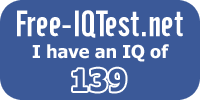
0 comments:
Post a Comment